Connectivity Explained: HDMI, USB-C, Screen Sharing, and Casting on Interactive Flat Panels

When schools shift from projectors and basic screens to an interactive flat panel, one of the first questions teachers ask is simple: How do I connect my device to this thing?
Good connectivity is the quiet part of classroom tech. It decides whether a lesson starts smoothly or gets delayed by loose cables, mismatched ports, or unstable wireless tools.
This guide breaks down HDMI, USB-C, screen sharing, and casting so teachers and admins understand how each option helps inside a modern teaching space.
Why Connectivity Matters on an Interactive Flat Panel
An interactive flat panel, also referred to as interactive panel board, is more than a display. It’s a teaching hub. It has built-in computing, touch support, and tools for classroom recording and collaboration. But none of that helps if teachers struggle to link their laptop, tablet, or document camera.
Strong connectivity lets teachers:
- Switch devices without friction
- Walk around freely during class
- Involve students using their own devices
- Jump between wired and wireless options based on the lesson flow
Classrooms today work with mixed hardware. Clear and simple connection paths make the room feel predictable for every teacher, even the ones who don’t enjoy dealing with tech.
HDMI: The Most Familiar Option
HDMI has been the trusted cable in schools for many years. It sends audio and video from a laptop or PC straight into the interactive flat panel or LED display board.
What HDMI Offers
- Stable signal
- Good support for high-quality video
- Works with most teaching laptops and classroom PCs
When Schools Use It
HDMI is common when a teacher prefers a “plug-in and start” routine. It’s helpful for video-heavy subjects or classes where the teacher wants zero lag.
What to Keep in Mind
HDMI needs a physical cable and keeps the teacher close to the interactive LED panel. If a lesson needs movement or device switching, HDMI can slow things down.
USB-C: One Cable that Does Almost Everything
USB-C has quickly become the teacher-friendly option. Newer laptops and tablets support it, and on an interactive touch panel, it offers far more than video output.
Why USB-C is Useful
- Sends audio and video
- Sends touch commands back to the laptop
- Transfers files
- Charges the laptop in many cases
This removes the tangle of “one cable for display, another for USB touch, and another for power.” A single cable keeps the desk tidy and sets up fast.
Best Use Case
USB-C works well in classrooms where teachers rotate through rooms. They connect one cable, gain touch control on the interactive flat panel, and begin teaching within seconds.
Wireless Screen Sharing: Easy Movement, Flexible Teaching
Screen sharing mirrors the entire device screen on the large screen display without cables. Teachers can walk around, hand the device to a student, or use a tablet as a writing surface.
Why It Helps Teachers
- Moving around helps with student engagement
- Students can share their work without handing over a laptop
- No cables to plug in or unplug
What Affects Performance
A lot depends on the school’s Wi-Fi strength. Older networks may lag when many devices are connected. Matching software versions also matters, since not every app mirrors in the same way.
Casting: Sending Specific Content to the Panel
Casting is similar to screen sharing but lighter. Instead of mirroring the full device, it sends a specific video, tab, or app window to the digital panel.
When Casting Works Well
- Sharing a single video while continuing to use the device privately
- Playing online media without showing notifications or background windows
- Letting students cast from their tablets during class discussions
Limitations
Some apps block casting for rights reasons. Casting also needs a steady network to stream smoothly.
Wired vs Wireless: How to Pick the Right Option
Each method has a place in a modern classroom:
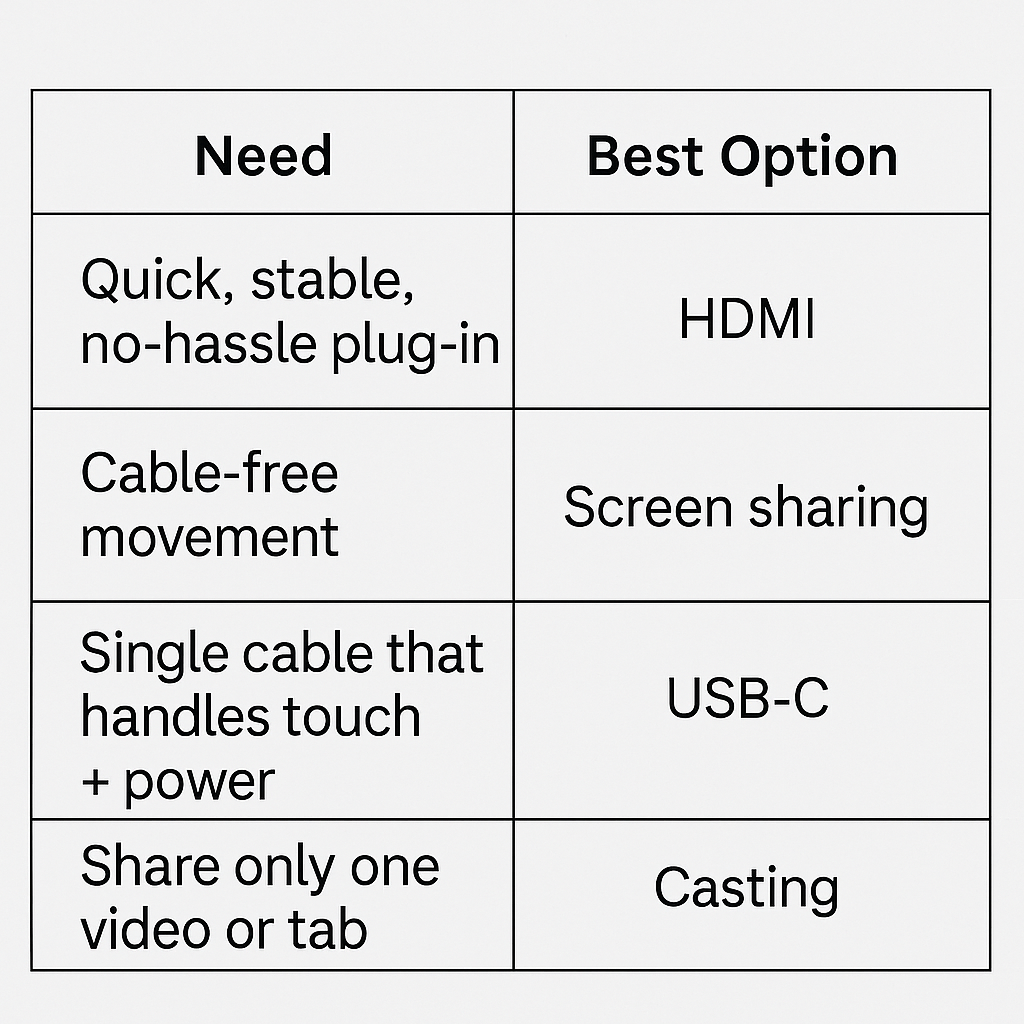
Classrooms rarely stick to just one. A flexible interactive flat panel supports all four, so teachers can switch based on lesson style and comfort.
Where Roombr’s Approach Fits Into This Picture
Roombr combines these connection paths with built-in computing, class recording tools, an integrated camera, strong audio hardware, and a sensitive microphone array. Because it works as one unit with a simple plug-and-play setup, teachers don’t juggle extra boxes or add-on accessories.
This makes HDMI, USB-C, screen sharing, and casting easier to use, because everything links into a single system rather than scattered parts. Teachers also benefit when they switch modes mid-class—for example, moving from a USB-C cable to wireless casting without interrupting the session they’re recording.
Roombr’s approach helps schools rely on one device that supports lessons from primary grades all the way through college while keeping the room free from clutter.
Closing Thoughts
Good connectivity sits at the heart of how an interactive flat panel works in a classroom. HDMI gives control and stability. USB-C keeps things simple. Screen sharing and casting bring in mobility and student involvement. When all four are supported well, the room runs smoothly, and teachers feel free to teach the way they want.
Curious how a single classroom device can bring everything together with less setup and less fuss? Take a moment to learn more about how Roombr digital classroom hardware supports smooth teaching in everyday use.
Foziya Abuwala
Share
Step Into the future of
Education with Roombr

















