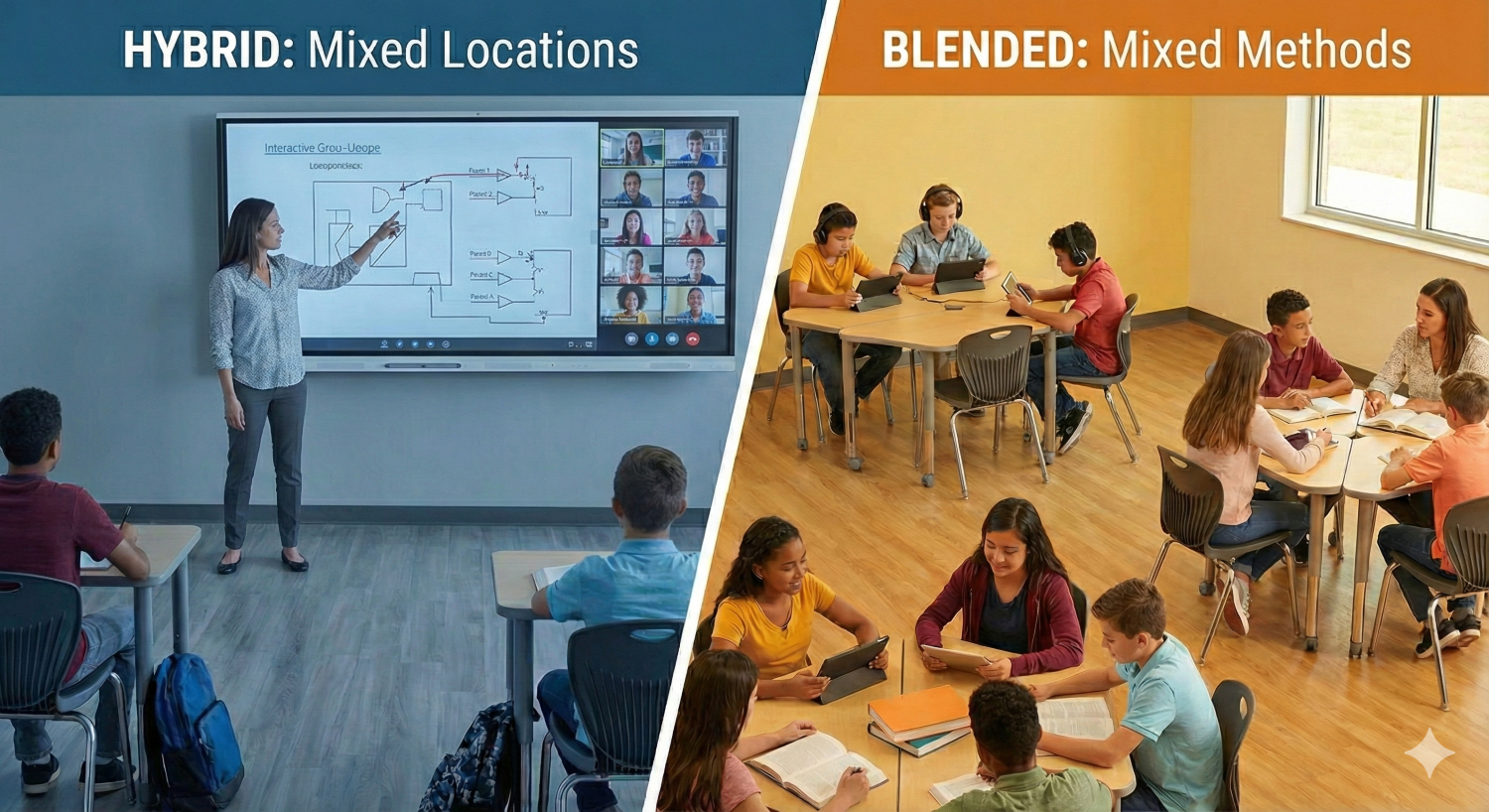Teacher Training Guide: How to Use Digital Boards for Result-Driven Teaching

Digital boards, apps, and tools have become common in modern classrooms, but for many teachers, using them effectively might feel like learning a new language. Without the right teacher training support, the transition can feel overwhelming. This is why training teachers is the first step towards using digital classroom technology to its full potential.
This guide is compiled to help educators brige the training gap effectively. We’ll walk you through common challenges, practical tips, and a simple 30-day training plan to help teachers confidently use digital boards for teaching without the stress.
Why Many Teachers Struggle with Smart Boards
1. Training That’s Too Brief or Generic
Often, teachers receive a single orientation session when a smart board is introduced. While it may showcase features, it doesn’t leave room for hands-on practice, subject-specific scenarios, or ongoing support. Without repetition and reinforcement, most of that information is difficult to retain, especially when teachers return to full teaching loads immediately after.
2. Concern About Technical Errors in Class
Teachers operate in time-bound environments with a room full of students depending on them. When using a new tool, the uncertainty of technical issues, like an unresponsive pen, lagging screen, or wrong input can make teachers cautious. This is why many prefer to rely on familiar methods rather than risk interruptions in the classroom.
3. Unclear Subject Relevance
In some cases, teachers are not shown how the digital board can support their specific subject area. While science and math may lend themselves easily to visual tools, subjects like languages, humanities, or foundational education often require tailored examples to help teachers visualize how the board complements their pedagogy.
4. Limited Time for Exploration
A teacher’s daily schedule is packed with lesson planning, grading, meetings, and classroom hours. Without dedicated time during working hours to practice with the smart board, learning is often postponed or sidelined. Teachers may want to explore, but simply don’t have the bandwidth to do so meaningfully.
5. Overloaded Interfaces
Digital boards for teaching offer a wide range of features—from annotation tools and web browsers to split screens and app integrations. While powerful, this variety can overwhelm new users. A clean, intuitive interface with a focus on the most essential teaching tools is more likely to encourage early adoption.
6. Unpredictable Technical Glitches
Even the best systems can experience the occasional glitch. A touch misalignment, software freeze, or connectivity delay—even if minor—can cause classroom disruption. Without immediate access to technical support or a quick troubleshooting guide, many teachers may feel apprehensive about relying on the board during live instruction.
7. No Structured Practice Period
Adoption is strongest when teachers are given the opportunity to test the smart board outside of the classroom environment. Without a guided practice window—ideally before it’s introduced into daily teaching—many teachers feel they’re expected to “perform” with minimal preparation, which naturally leads to hesitation.
8. Uniform Training That Misses Individual Needs
Every teacher has a different comfort level with technology and a unique teaching style. A one-size-fits-all training program may not meet the needs of experienced educators, early career teachers, or those teaching in regional languages. A segmented, adaptive teacher training plan yields better results.
9. Lack of Peer Examples in the Same Institution
Teachers learn best when they can observe how others in their own school are using new tools. When peer demonstrations or subject-based showcases are missing, it becomes harder to envision how to use the digital board in one’s own classroom. Peer modeling is a low-pressure way to spark interest and build confidence.
10. Transition Without a Clear Onboarding Plan
The introduction of any new tool benefits from a clearly communicated rollout plan. When digital boards are installed but teacher training and support aren’t aligned with that timeline, the opportunity to build momentum is often lost. Teachers may not engage with the tool simply because they’re unsure of where and how to begin.
Moving Forward with Teacher Support in Mind
Most of these challenges are not rooted in resistance, but in the very real pressures teachers face in delivering daily instruction. With thoughtful planning, contextual training, and school-wide support, these barriers can be removed—allowing smart boards to become the valuable instructional tools they are meant to be.
A Step-by-Step Teacher Training Guide to Use Digital Boards Effectively

Smart board teacher training isn’t about mastering every feature on day one. It’s about building comfort and confidence in stages and using tools that genuinely support your teaching style.
Whether you're a school leader planning structured onboarding or a teacher ready to explore independently, this guide offers a simple, practical roadmap—free from jargon and pressure.
Step 1: Start with a Guided Introduction (Day 1–3)
Goal: Get familiar with the board, its layout, and basic functions.
- Begin with a live walkthrough of the hardware—buttons, ports, pen, eraser, volume, input sources, etc.
- Open the main software interface and try basic actions:
- Writing and erasing
- Drawing shapes
- Navigating menus
- Learn how to connect your laptop or access teaching content (PDFs, PPTs, videos).
✅ Pro Tip: Use a sample lesson you already teach. Just recreate it using the board’s basic tools instead of a blackboard or whiteboard.
Step 2: Practice with Simple Tools (Week 1)
Goal: Integrate the digital board into your lessons in a low-stress way.
- Use the smart board as a whiteboard replacement:
- Write points during discussion.
- Draw diagrams (flowcharts, maps, mind maps).
- Use colour-coded notes to highlight key ideas.
- Learn to:
- Save your board notes for later sharing.
- Import and annotate PDFs or textbook pages.
✅ Pro Tip: Try teaching one low-pressure lesson using just the board and marker tools—no internet or online teaching apps yet.
Step 3: Explore Subject-Specific Tools (Week 2–3)
Goal: Discover features tailored to your subject.
- Math/Science: Use rulers, geometry tools, graphs, simulations, or diagram templates.
- English/Language Arts: Highlight text, display comprehension passages, or annotate poetry.
- History/Social Science: Use interactive maps, timelines, and image galleries.
- Primary grades: Access drawing tools, story apps, phonics games, or visual schedules.
Look for:
- Built-in templates (lesson plans, quizzes, timers).
- Subject demo sessions or video tutorials on platforms like YouTube or from the digital board provider.
✅ Pro Tip: Recreate one recent class activity using smart board features, e.g., marking sentence structures or animating a solar system diagram.
Step 4: Use Multimedia & Internet Tools (Week 3–4)

Goal: Make lessons more dynamic using external resources.
- Play short videos, explain with diagrams, or access educational websites directly from the board.
Learn to:
- Split the screen (e.g., notes on one side, video on the other).
- Open multiple tabs or switch apps during teaching.
- Capture screenshots of key concepts for revision.
✅ Pro Tip: Use a board-recording feature to capture your explanation and share with absent students.
Step 5: Collaborate and Learn from Peers (Ongoing)
Goal: Grow your skills through support and sharing.
- Create teacher groups by subject or grade to exchange:
- Lesson plans that use the board
- Tips for better engagement
- Short “how I used this today” updates
- Attend or request mini peer-led workshops:
- 30-minute focused sessions on a feature (like polls or screen recording).
- Set up a teacher training support system where teachers can request 1-on-1 help or quick troubleshooting.
✅ Pro Tip: Share small wins—like how a student responded better with a visual explanation or a quiz you ran with the board.
Step 6: Troubleshoot with Confidence
Goal: Handle small technical issues independently.
- Keep a printed quick-fix guide near the board for:
- Recalibrating the screen
- Switching inputs
- Resolving audio or pen lag
- Know whom to contact in school (IT staff or vendor) for anything complex.
- Practice solving minor problems during training—not in live class.
✅ Pro Tip: The more you explore without fear, the fewer issues you'll face during class time.
Step 7: Reflect, Revise, and Experiment
Goal: Evolve your teaching style with the board—not replace it.
- Ask: What worked well? Where did students respond better?
- Don’t feel pressured to use all features every day. Focus on what adds value, not novelty.
- Build routines—use the digital board for warm-ups, concept checks, student participation, or feedback.
✅ Pro Tip: Plan one new experiment each month (e.g., student-led sessions, collaborative board activities, or gamified quizzes).
Practical Tips for Teachers Learning Digital Boards
If you’re a teacher just starting out, here are a few friendly tips to make things easier:
1. Start Small
Pick one or two features to explore—like writing notes, drawing diagrams, or playing a video. You don’t need to master everything at once.
2. Test It Before Class
Spend 10 minutes before your lesson getting comfortable with what you plan to show. This builds confidence and helps avoid surprises.
3. Make Your Lessons Interactive
Try asking students to come up and solve problems on the board or take part in a quiz. Many smart boards support polling and drawing tools that make this easy.
4. Record and Review (If Available)
Some digital boards for teaching let you record your lesson. This helps with revision—and you can review it to see what worked.
5. Don’t Be Afraid to Ask for Help
Whether it’s a colleague, a student, or a quick video tutorial—asking for help is how everyone learns faster.
Sample 30-Day Teacher Training Plan
A simple plan can make the teaching journey smoother. Here’s a suggested training schedule for your first month:
By the end of one month, most teachers feel much more comfortable—and even excited—to try more.
Support Starts with School Leadership
Teacher training works best when school management supports it. Here’s how leaders can help:
- Allow dedicated time for practice and learning
- Celebrate small wins—a teacher trying a new tool
- Create a culture of peer learning, where experienced teachers guide others
- Provide access to resources like short tutorials, how-to checklists, or demo classes
Teachers Are the Fundamental Pillars of Digital Schools and Colleges

The success of a digital classroom depends on how confidently teachers use them.
Practical teacher training in basic functions, lesson planning with digital tools, apps, and using features like screen recording or annotation can make everyday teaching smoother and more impactful. When educators feel prepared, tech becomes a support system—not a stressor. With the right training, teachers can help students learn better and bring new ideas that are connected to real learning outcomes.
FAQs for Educators
Q: What training is needed to use a digital board for teaching?
Teachers need short, practical sessions that cover basic tools, interactive features, and subject-specific examples.
Q: Can teachers without tech experience learn to use smart boards?
Absolutely! With hands-on support and time to practice, any teacher can become confident in using digital classroom tools and online apps for teaching.
Q: How do smart boards help in classroom teaching?
They make lessons more engaging through visuals, interactivity, and real-time feedback. This significantly helps students stay focused and involved.
Make Teacher Training Easy at Your School/College with Roombr
Roombr offers holistic digital classroom solutions with onboarding support and customized teacher training programs built to be teacher-friendly from day one.
Our user-friendly devices and smart projectors are designed so that any teacher can start using them with ease. From setup to daily use, we’ve simplified everything based on the needs and challenges of Indian schools and colleges. With Roombr, digital teaching becomes smooth, stress-free, and impactful.
Foziya Abuwala
Share
Step Into the future of
Education with Roombr